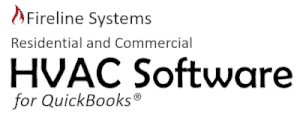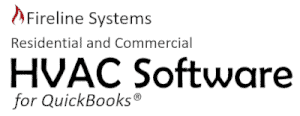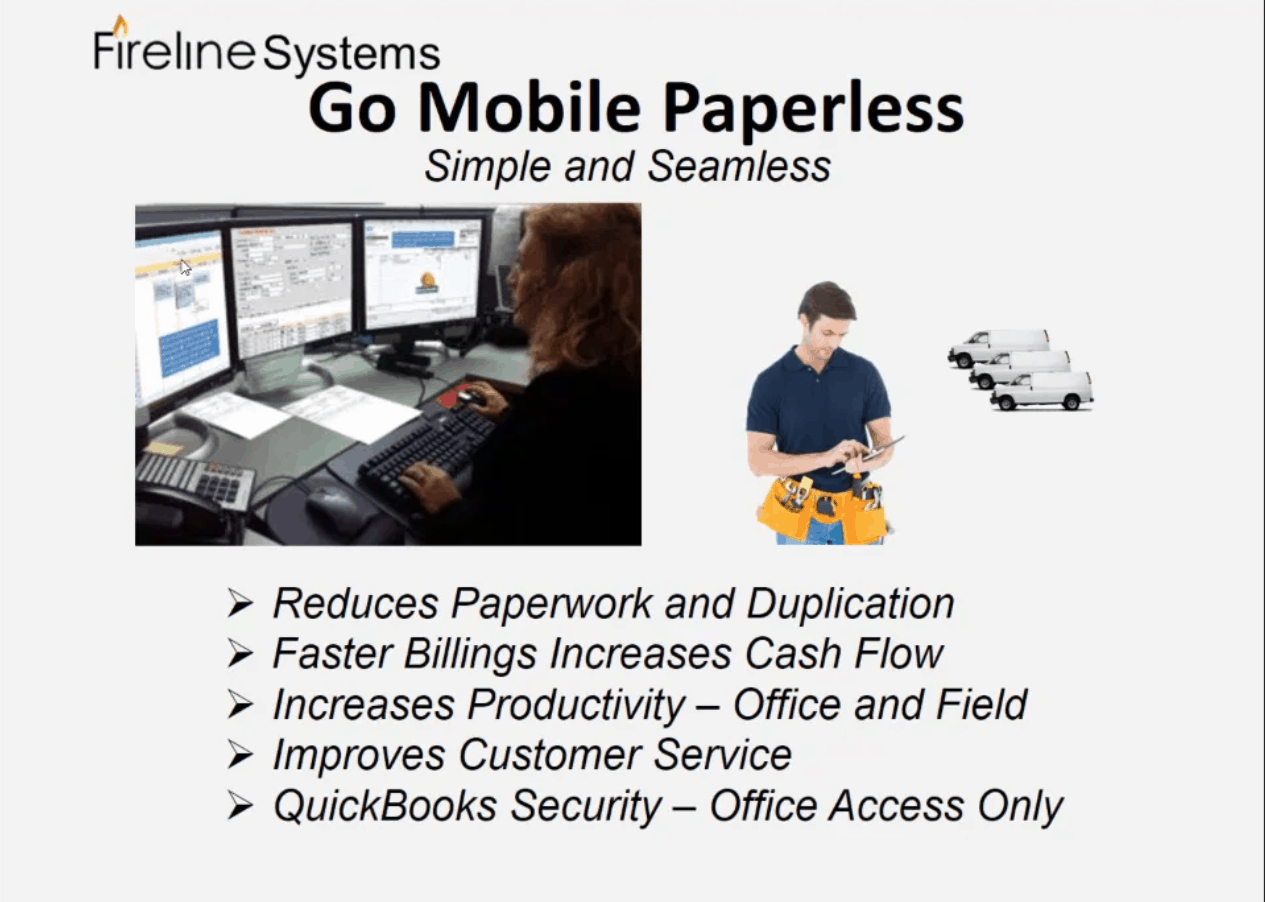Scheduling and Dispatch Software for Quickbooks
Simple Dispatching with the HVAC Pack Software for Quickbooks:
The dispatcher can view the open service calls at a glance on the calendar.
The calls can be mapped and organized so your technicians are not
running back and forth across town saving time and gasoline. With a simple
click drag and drop your calls can be sent as a text message or to your field
technician’s mobile phone or tablet.
Make your Mobile Paperless Solution work for your HVAC Business:
Your dispatcher takes the initial call quickly and with the click of a button sends it to your field technician(s) mobile device. The tech takes pictures, records text notes and the work completed. He sends it back to the office to review and make any changes. With a click of a button, the invoice or sales receipt is created in QuickBooks. Data is only entered once with tremendous savings in time and money.
HVAC Scheduling and Dispatch for Quickbooks
Welcome this video series of the Fireline Systems HVAC Pack Service Scheduling and Dispatch Software for QuickBooks
In this video, we show you how simple it is for to schedule and dispatch using the HVAC Software for QuickBooks.
When a new service call comes in or requests for a quote we have quick access to the QuickBooks customers with a simple search.
On the software dashboard, you have the ability to create a new customer or look up this customer by first name, last name, company name, address and even phone number
As an example, we typed in Frank and we go immediately to Franks Steak House customer history screen for that client, all on one simple and easy to read screen. The top of the screen shows all of these customers QuickBooks information including the balance that is unpaid in QuickBooks. You also have the ability to drill down and see the list of the invoices that are outstanding.
On the bottom half of this customer history screen, you can see a summary list of all of the historical work orders with the ability to drill down into the work order details.
You can also review a list of all of this customers outstanding estimates/ quotes, installed equipment with models and serial numbers, service agreements with preventive maintenance scheduling for clean and check reminder dates, any job contracts, sales opportunities, open sales activities that are pending, as well as customer notes and any digital attachments.
With a simple click of your mouse, you can also drill down into a specific piece of customer installed equipment to see the model and serial number, refrigerant type, along with installation dates, warranty dates and much more.
We also have the ability to keep track of your consumable filters and belts so we can make sure we know what we need for our PM service calls. If the customer is on the phone with the problem all we need to do is click the new work order button to go immediately to create a new work order.
To create a new work order we can indicate the type of work order that it is with the customizable drop-down list.
We can pick the problem type, in this case, no cooling. If we'd like to put additional information for the technician that the customers currently telling us on the phone we can record that here. The service tech can get these notes sent in a text message to his mobile device.
That call will automatically land on today's electronic calendar dispatch board. And you'll notice that the new call can either land directly in a specific technician's column or in the open service column. From here it can be dragged into any other column and dispatched. It's totally up to you as to how you run your schedule and dispatch calendar.
In the top left-hand corner so you can see the monthly calendar and what availability you have very quickly.
We also have the ability for the service technicians to be able to get those calls either in a text message or on their mobile device. We also can go ahead and pull up a map and plot the GPS location of the vehicle where the service technicians are at so that you can have better routing capability.
If you decided to use the mobile paperless features the service technician will receive their work orders, complete their jobs out in the field and with a click of a button push the work orders back to the office for your review and billing inside QuickBooks.
In either case, once you review the information and make any corrections or changes that are necessary it's very simple. Your office staff can eliminate any duplicate entry and have the invoice or sales receipt created inside QuickBooks. No import or sync is required.
If you would like to see a personal demonstration go ahead and click the button to get a personal demonstration scheduled.